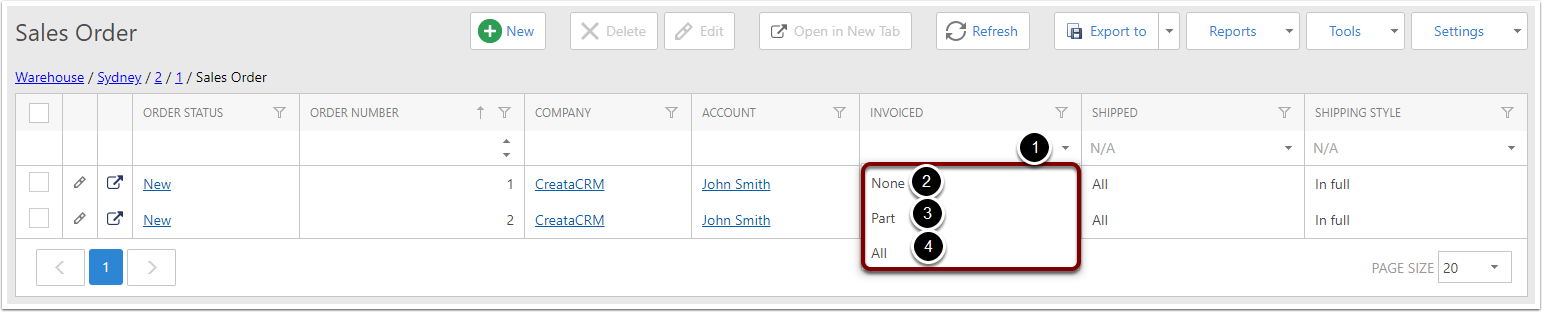Invoicing a Sales Order
Invoicing for a Sales Order [1]
To invoice all the uninvoiced lines of an order:
- Go to Tools
- Click Invoice Order
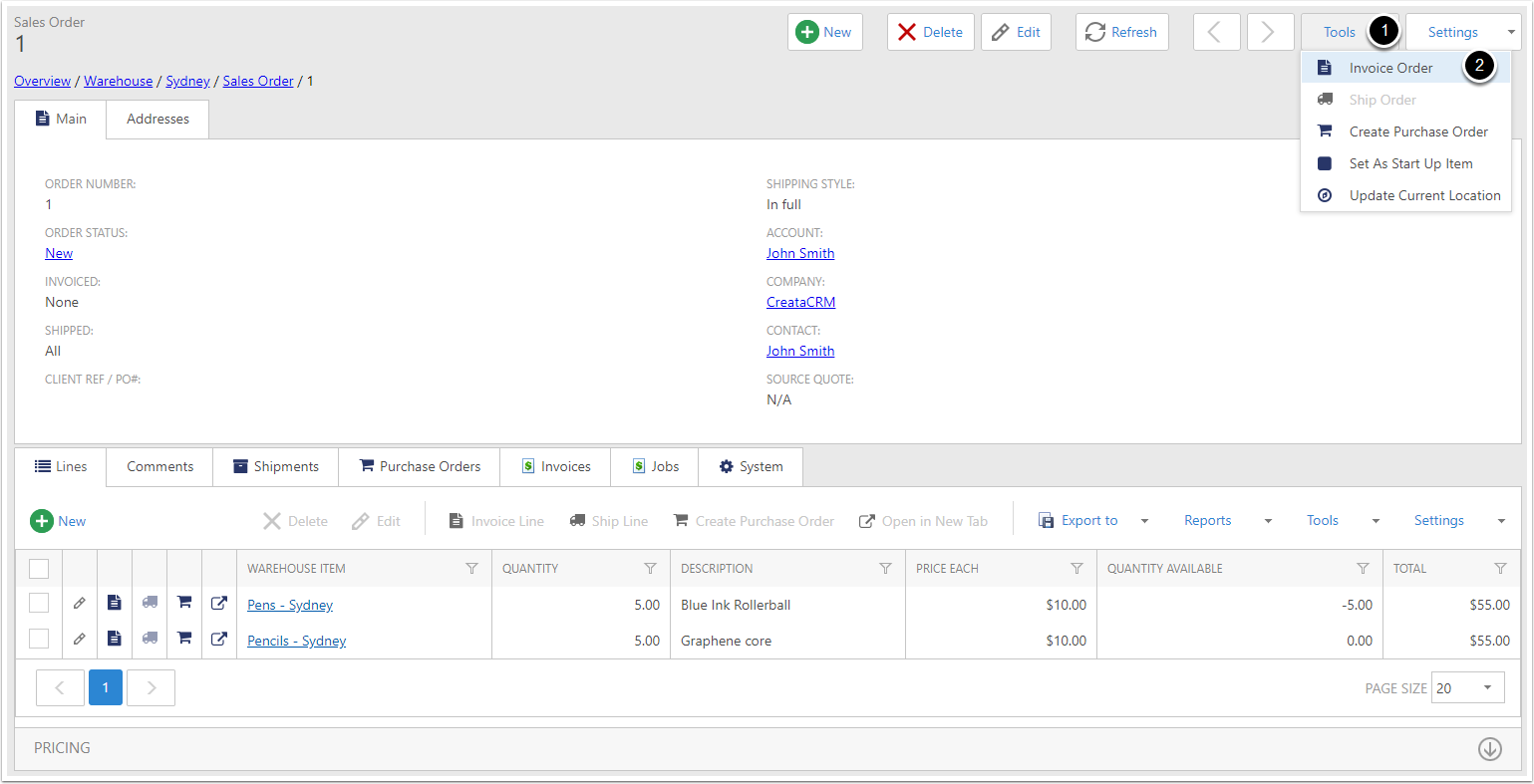
Invoicing for a Sales Order [2]
The Order To Invoice Options popup will appear:
- Check the Account being used in the invoice. An account is required when creating an invoice.
- If you have changed the Account field, you can tick Update The Orders Account to also change the Account on the order.
- Tick Set Freight if you want to add the orders Freight to the invoice.
- In the Lines To Invoice tab, you can see all the lines that will be invoiced. You can remove these individually by clicking the minus icon.
- In the Lines Not Invoiced tab, you can see all the lines that haven't been invoiced. You can add these to the invoice individually by clicking the plus icon.
- Click Create to create the invoice.
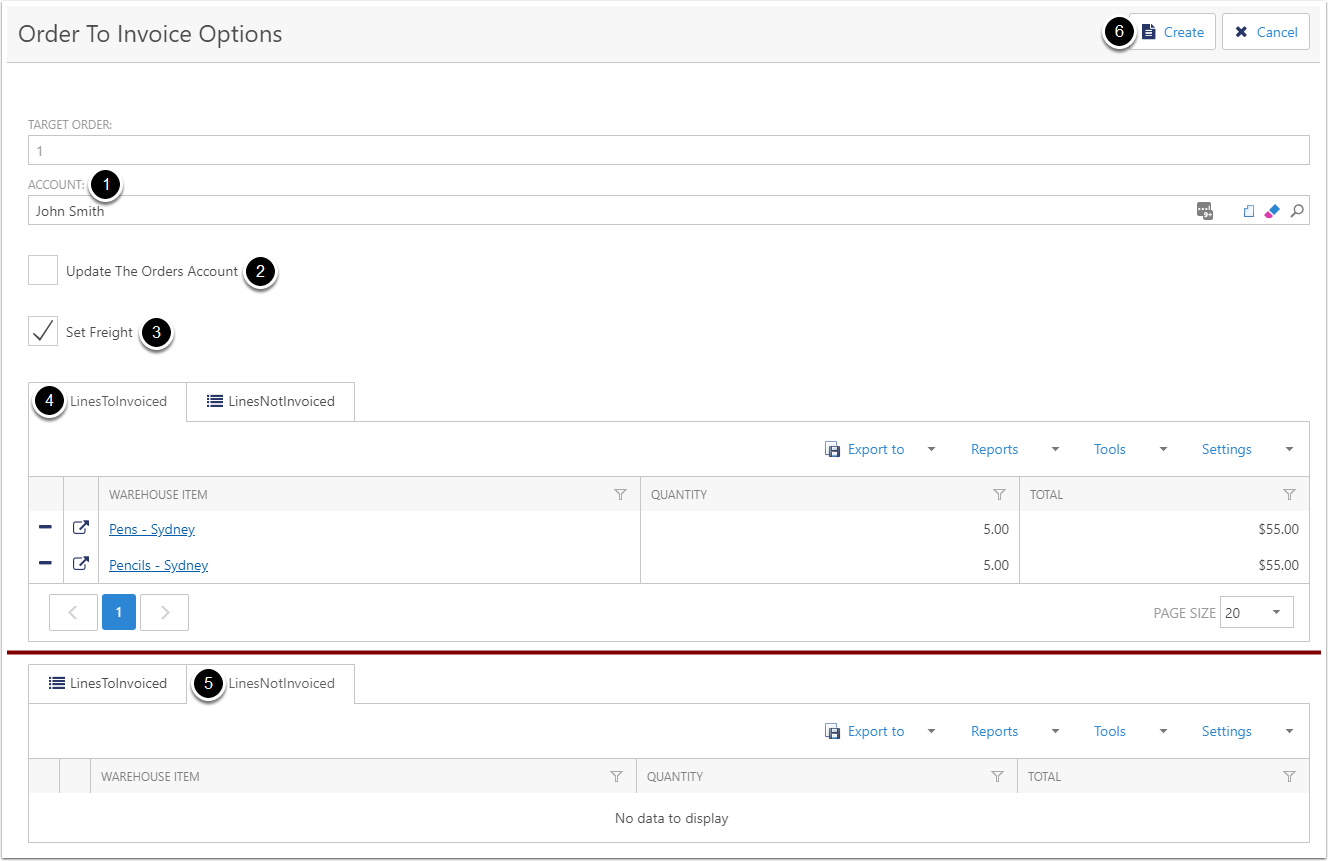
Invoicing for a Sales Order [3]
- Under the Invoices tab of the order, you will now see a new Invoice has been added. For printing Invoices, see Printing Invoices
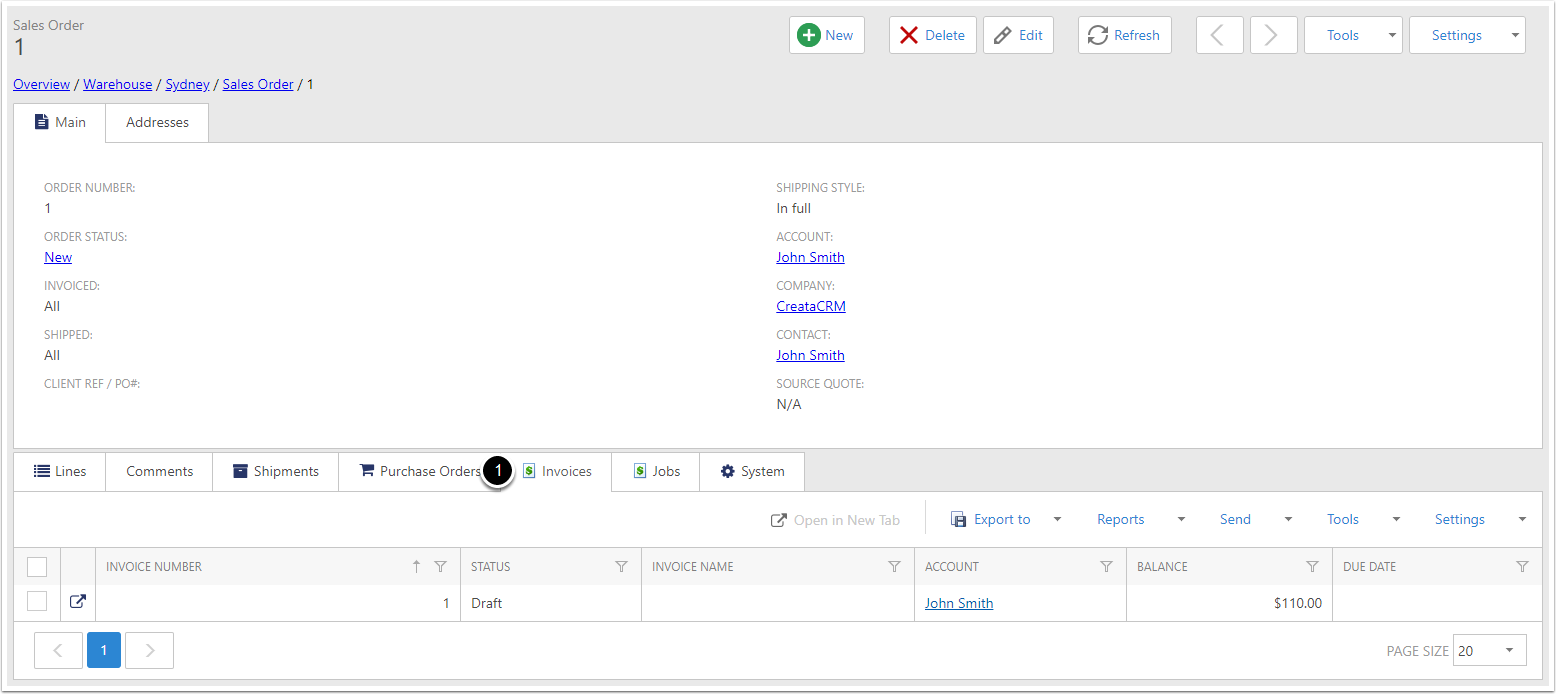
Invoicing Single Lines [1]
You can also invoice individual lines of an order. To do this, click on the Invoice symbol on the order line.
Note: If the Invoice symbol is greyed out, that means the line has already been invoiced.
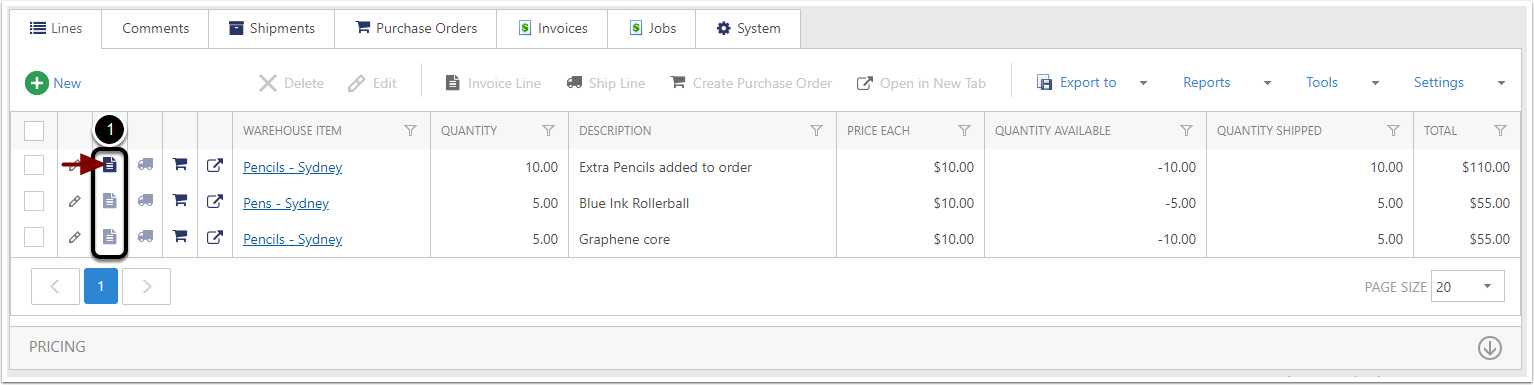
Invoicing Single Lines [2]
The Order To Invoice Options popup will appear:
- Check the Account being used in the invoice. An account is required when creating an invoice.
- If you have changed the Account field, you can tick Update The Orders Account to also change the Account on the order.
- Tick Set Freight if you want to add the orders Freight to the invoice.
- In the Lines To Invoice tab, you can see all the lines that will be invoiced. You can remove these individually by clicking the minus icon.
- In the Lines Not Invoiced tab, you can see all the lines that haven't been invoiced. You can add these to the invoice individually by clicking the plus icon.
- Click Create to create the invoice.

Invoicing Single Lines [3]
On the order, you will notice the Invoice symbol has now been greyed out, as the line has been invoiced.
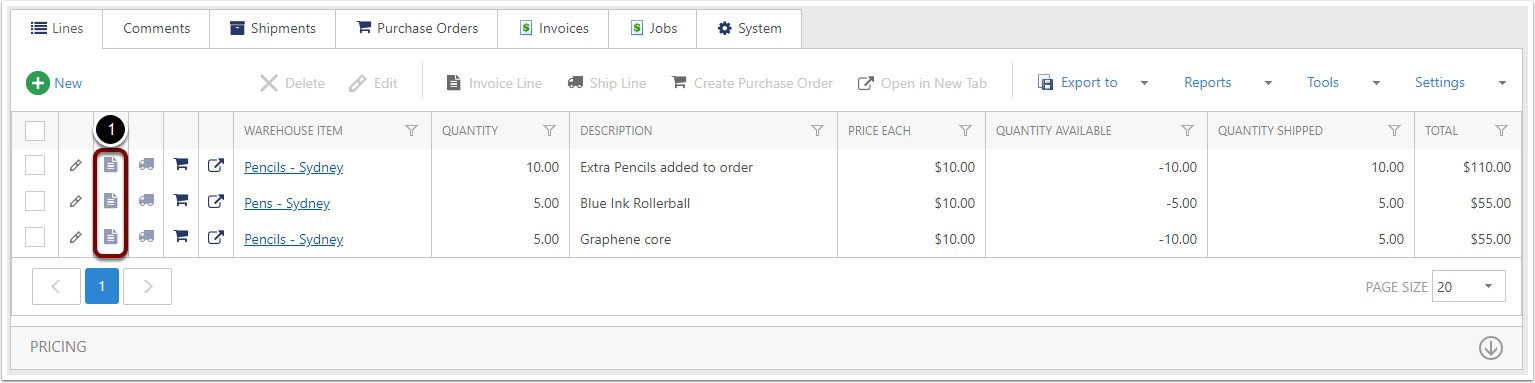
Filtering Sales Orders by Invoice Completion
In the Sales Order list, you can filter orders by their Invoiced status:
- Click on the Invoiced column dropdown
- Select None to display orders that haven't been invoiced
- Select Part to display orders that have been partially invoiced
- Select All to display orders that have been fully invoiced